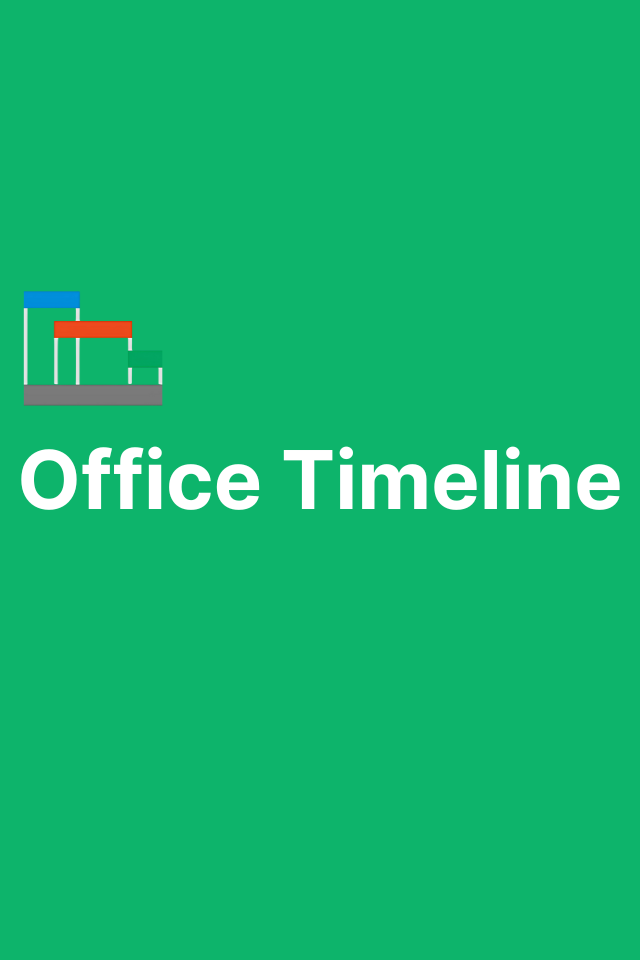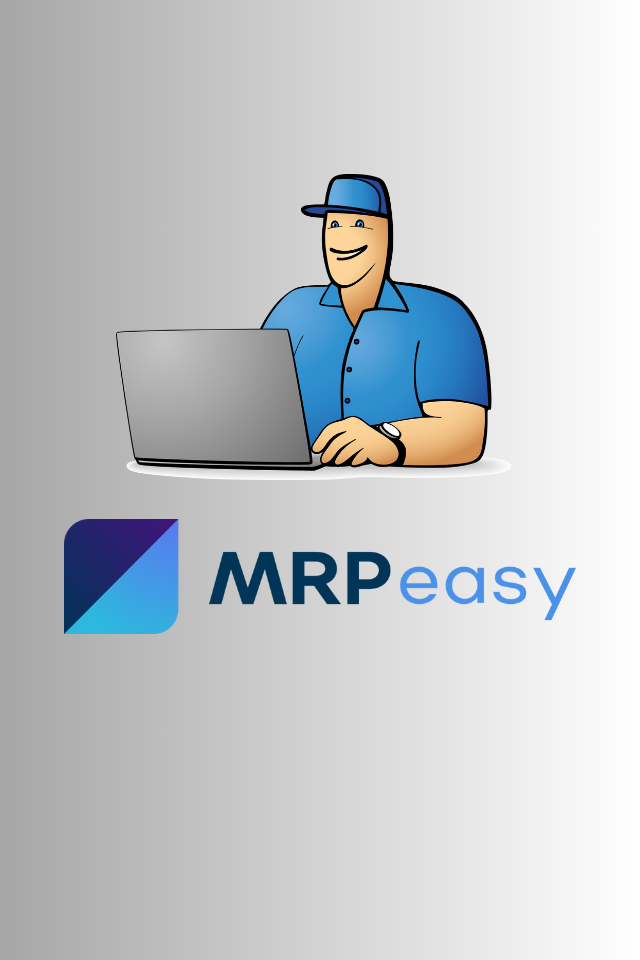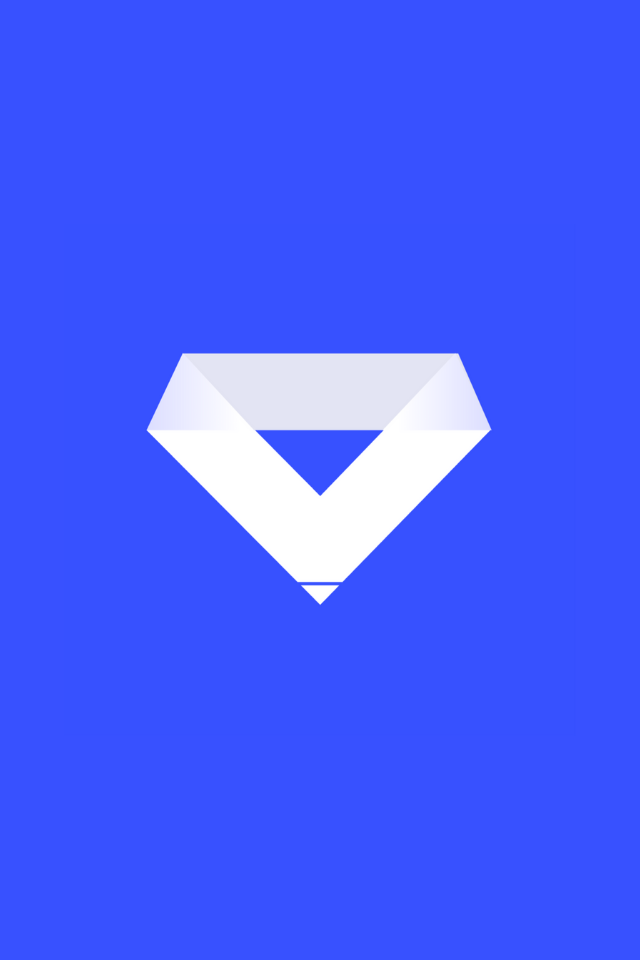Let’s face it—most construction project updates are hard to follow.
You open a spreadsheet packed with rows of tasks and dates.
You scroll through timelines in Primavera or MS Project, only to realize:
No one outside the project team will understand this.
But your stakeholders need clarity.
Your clients want simplicity.
And your executive team wants one slide that makes the entire project make sense.
That’s exactly where Office Timeline steps in.
It’s a fast, flexible tool that turns schedules into clear, branded visuals—directly inside PowerPoint. You don’t need to be a planner, and you don’t need to open another scheduling software. Just build the timeline and hit “export.”
Let’s break it down.
WHAT IS OFFICE TIMELINE?
Office Timeline is a PowerPoint-based add-in that helps you build professional timelines, Gantt charts, and swimlane visuals in a matter of minutes.
It’s not a replacement for Primavera P6 or Microsoft Project—but a way to present what’s in those tools more clearly. Think of it as a communication layer on top of technical schedules.
You can build project visuals from scratch or import data from Excel or project management tools. The result? Polished visuals that fit in any client presentation, weekly report, or team meeting.
Office Timeline is built for project managers, engineers, consultants, and team leads who need to present timelines in a simple, understandable way—without the stress.
WHY IT’S USEFUL FOR CONSTRUCTION PROFESSIONALS
Construction professionals are under constant pressure to communicate timelines. But most tools aren’t built for external clarity—they’re built for internal tracking.
Office Timeline fills the gap by providing clean, flexible visuals without needing to learn new software.
✅ Visualize schedules fast
Create professional-looking timelines and Gantt charts to show phases, tasks, milestones, or dependencies. Perfect for meetings, briefings, or internal reviews.
✅ Impress clients & stakeholders
No more screenshots of Gantt charts that confuse everyone. Office Timeline turns data into clean, branded visuals that match your presentation style.
✅ No technical skills required
If you can use PowerPoint, you can use Office Timeline. Drag-and-drop simplicity means your reports look professional—without the learning curve.
✅ Works with your current tools
Import directly from Excel, Microsoft Project, or Smartsheet. No need to recreate your project timeline from scratch.
✅ Save time on reporting
Quickly generate slides for executive briefs, tender presentations, project proposals, or team planning sessions. Change a few dates, and your entire chart updates instantly.
✅ Perfect for bid visuals
When you need to show a quick program snapshot in a proposal, Office Timeline helps you stand out. It’s more effective than a spreadsheet and easier than PDF exports.
OFFICE TIMELINE + CONSTRUCTION SCHEDULING WORKFLOWS
Office Timeline doesn’t replace high-powered scheduling tools. It complements them.
Think of tools like Primavera P6, MS Project, or ASTA Powerproject—they’re great for detailed scheduling. But they’re not built for:
- Executive reviews
- Bid submissions
- Client-facing decks
- Tender presentations
- Site kickoff meetings
That’s where Office Timeline shines.
With this tool, you can:
- Import a filtered set of key dates from Excel or Project
- Clean it up visually inside PowerPoint
- Share a one-slide summary that actually gets read
It bridges the gap between complex schedules and real-world communication.
POWER WORKFLOWS FOR CONSTRUCTION TEAMS
Construction teams can use Office Timeline in a range of workflows:
🔹 Phase-by-phase visual scheduling
Instead of a 500-task Gantt chart, show the 6 key phases in your development pipeline. Simple, visual, and easy to explain.
🔹 Milestone charts with dependencies
Show which items must finish before others begin. Great for long-lead items or major deliverables like MEP coordination, crane mobilization, or envelope installation.
🔹 Tender and proposal visuals
Add a clean timeline to your bid deck. Show the overall project timeline at a glance with confidence and clarity.
🔹 Internal planning decks
Align your team without needing them to open P6 or Project. Your site lead, procurement officer, or HSE manager can all get the picture in one slide.
🔹 Client updates and weekly reviews
Quickly show what was done, what’s coming next, and any risks—all in one editable slide that doesn’t require an export from another system.
USE CASE EXAMPLE: TURNING A COMPLEX PLAN INTO A CLIENT-FRIENDLY TIMELINE
A general contractor is preparing for a pre-construction meeting with a new developer client. The planning team has a detailed Primavera P6 schedule—but the client doesn’t use scheduling software and prefers clean visual updates.
Here’s how the team uses Office Timeline:
- The scheduler exports a simplified task list from P6 into Excel, showing only high-level phases and critical milestones.
- The project manager opens PowerPoint and uses Office Timeline to import this data directly into a Gantt chart template.
- The chart is styled to match the company brand—colors, fonts, and logo.
- Dependencies and milestone markers are added, including start/finish dates for key trades and inspections.
- In under 30 minutes, the PM has a polished, client-ready timeline embedded in their PowerPoint deck.
The result:
✅ A presentation that actually communicates
✅ A client who understands the flow
✅ A project team that’s confident they’re aligned
No overcomplicated visuals. No outdated PDF exports. Just clarity.
STORY: HOW A CONSTRUCTION MANAGER USES IT TO GET AHEAD
Maya is a construction manager working on a multi-year healthcare facility project. Every week, she needs to prepare a project update for internal leadership and key external stakeholders.
Before using Office Timeline:
- Maya’s updates were built manually in PowerPoint
- She often copied screenshots from MS Project or Excel
- It took 1–2 hours every time to create one update slide
- Clients kept asking for clearer visuals
After discovering Office Timeline:
- She built a timeline template with key phases (design, approvals, procurement, construction)
- Imported milestone data weekly from Excel
- Updated dates with a few clicks
- Exported the slide and dropped it directly into her standard update deck
Her updates now take 15 minutes or less. She gets fewer questions and more compliments. And she’s started using it for bid proposals and internal team plans too.
The time savings? Over 60 hours a year.
The result? Better communication, fewer misalignments, and more confidence in her leadership.
COMMON QUESTIONS (AND STRAIGHT ANSWERS)
Can I use Office Timeline without PowerPoint?
No—it’s a PowerPoint add-in. You need PowerPoint to install and use it effectively.
Does it work with Excel or MS Project?
Yes. You can import task lists from Excel or MS Project and Office Timeline will create a chart instantly.
Does it support dependencies?
Yes. You can show tasks with dependencies visually, so everyone sees which activities impact others.
What file formats can I export?
You can export to PPTX, PDF, or even image formats for easy sharing.
Do I need to be a planner or scheduler to use it?
No. The tool is made for non-experts who still need to show project schedules clearly.
BENEFITS BEYOND THE CHART
Office Timeline does more than build timelines—it improves the way your team communicates.
✅ Standardize updates: Use the same clean format for all projects
✅ Reduce confusion: Replace complex reports with clear visuals
✅ Save hours every month: Especially for teams producing multiple reports weekly
✅ Increase confidence: Clients understand your plans better, so they trust you more
✅ Elevate your brand: Show up with visuals that match your professionalism
Whether you’re sending a client update, presenting at a stakeholder meeting, or submitting a bid—Office Timeline helps you make the right impression.
TRY OFFICE TIMELINE NOW
👉 Want to turn your construction timelines into clean, professional visuals in minutes?

🚧 Need expert help? → Book a 1:1 consultation for your construction project management, planning, or automation challenges.
📚 Looking for powerful industry reads? → Visit my recommended books page for construction, leadership, and tech picks.
👷 Want gear and tool suggestions? → See my recommended gear and software used across 7 countries.
📬 Join the inner circle → Subscribe to the newsletter and get actionable project tips every week.
🌍 Explore my global experience → View projects I’ve contributed across 7 countries, including mega-developments and complex infrastructure work.
🔗 Stay connected → Follow me on LinkedIn for daily insights, behind-the-scenes breakdowns, and expert construction management content.